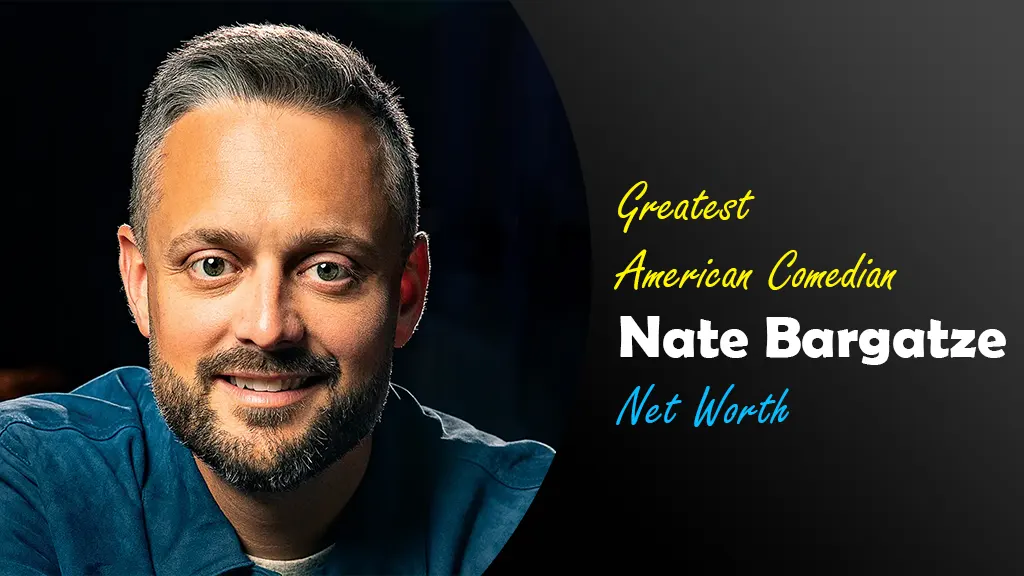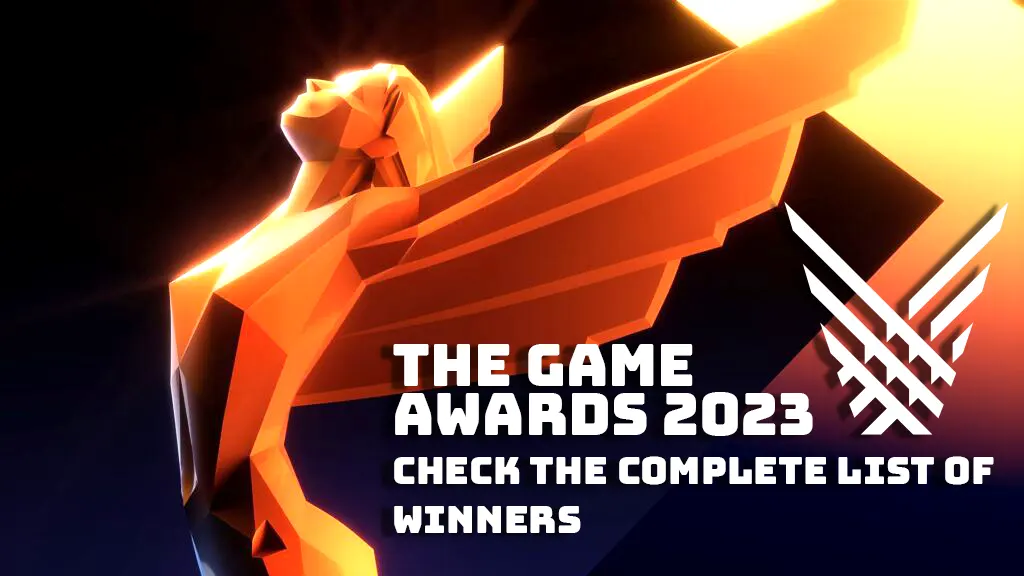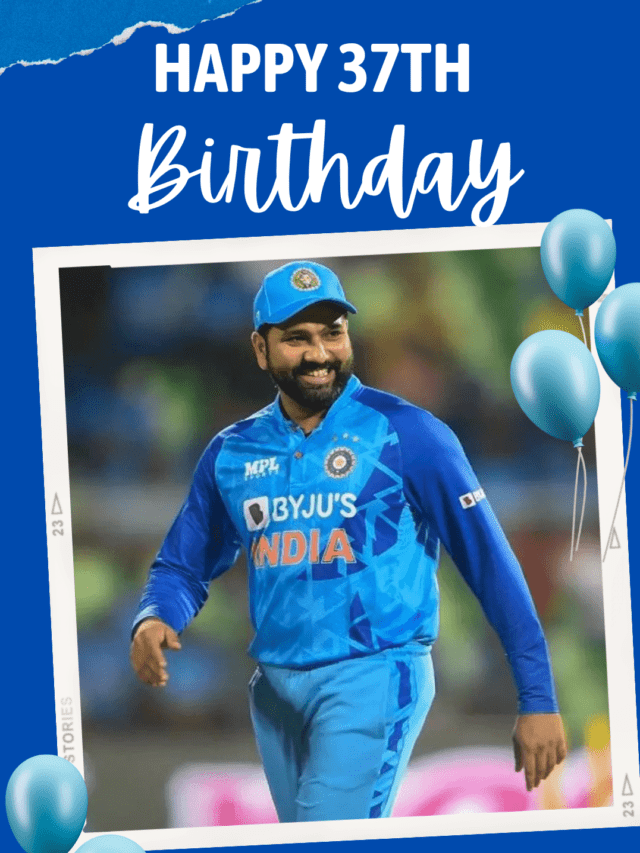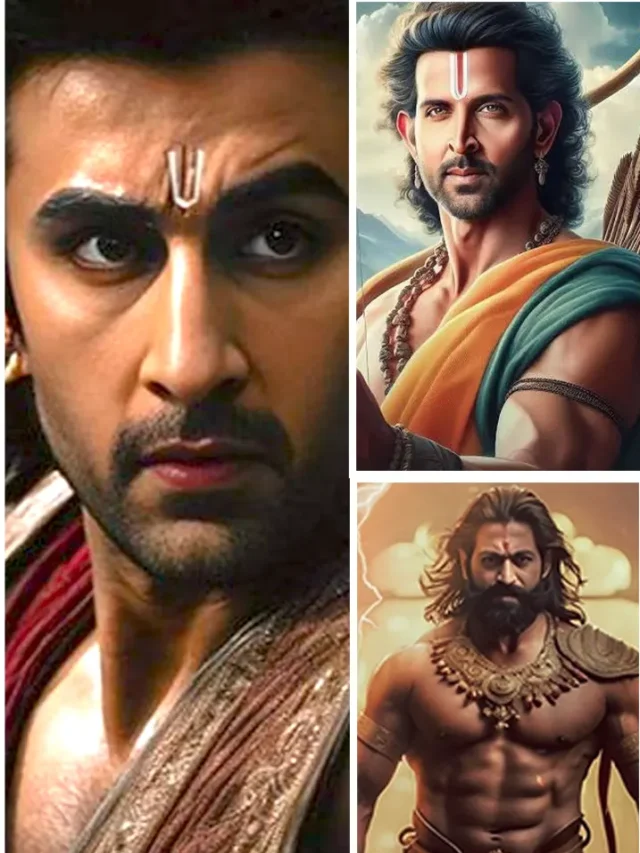How To Fix Green Lines On iPhone Screen 2023
by Singh · Published · Updated

How to fix green lines on iPhone screen :This article discusses a few workarounds for the annoying green lines on the iPhone display (green lines of death). Read on to find out what causes the green lines on your iPhone display and how to get rid of them.
Table of Contents
ToggleHow To Fix Green Lines On iPhone Screen
Are you seeing green death lines on your iPhone? You should know that this problem affects almost all iPhone users, so you are not alone. Many iPhone X users have made the same complaint on Apple forums and social media.
The issue of “green lines on an iPhone screen” appears to be most prevalent among iPhone X and iPhone 7 users after updating the iOS software.
This issue has been present for some time now, following the release of iOS 10. However, Apple does not appear to have a solution to this problem as of yet. That is why we are here to help you with your new iPhone’s annoying green line problem. The appearance of green lines on iPhone screens can be aggravating. Fortunately, we have a number of solutions that can assist you.
This article discusses a few workarounds for the annoying green lines on the iPhone display (green lines of death). Read on to find out what causes the green lines on your iPhone display and how to get rid of them.
How To Fix Green Lines On iPhone Screen?
Apple has yet to provide a substantive explanation for the issue. However, according to tech insiders, the green line down iPhone screen problem is caused by both hardware and software issues. Furthermore, the issue appears to manifest on iPhone models with OLED screens, such as the iPhone X and 12/13. The following are some specific possible causes of the problem.
1. Force Restart iPhone
Restarting your device is one of the best ways to remove green lines from your iPhone screen. This process restarts it in a clean mode, removing all green lines. Now, simply follow the steps outlined here.
• For iPhone 6 and earlier models:
To begin, press and hold both the Power and Home buttons simultaneously until you see the Apple logo on your screen.
• For iPhone 7 and 7 Plus:
Press and hold the Sleep/Wake and Volume Down buttons for at least 10 seconds, or until the Apple logo appears.
• For iPhone models 8 and later:
Quickly press and release the Volume Up and Volume Down buttons, then quickly press and release the Side button until an Apple logo appears on the screen.
One of the best ways to get rid of green lines from iPhone screen is by restarting your device. This process restarts it in a fresh mode, making green lines disappear completely. Follow these simple steps outlined here now.
2. Reset All Settings
Alternatively, you can resolve the green line issue on your iPhone without even restarting it. If the green lines appear after updating your iOS version or installing a new app or update, you should reset all of your settings. Resetting all settings deletes any recent system changes, including updates, but keeps all saved and downloaded files.
Go to Settings > General > Transfer or Reset iPhone > Reset > Reset All Settings to reset all settings. The device will need to be authorised, so enter your iPhone’s passcode, tap Reset Settings on the pop-up screen, and confirm with Reset.
3. Enter Recovery Mode
Running your iPhone in recovery mode will properly reinstall iOS. Bugs and glitches may be flushed out and the device’s settings properly configured. However, it’s important to note that entering recovery mode on your iPhone may result in permanent data loss. Before proceeding with this fix, make a backup of your data.
- Install the most recent iTunes on your computer and connect your iPhone to it with the lightning cable.
- Force restart your iPhone and keep pressing the buttons until the screen displays recovery mode.
- iTunes will display the message “There is a problem with the iPhone that requires it to be updated or restored” once it detects your device.
- Press the Update button. iTunes will reinstall the latest operating system on your device. Following that, your iPhone will reboot and unlock to see if the green line issue has been resolved.
4. Adjust your iPhone’s display settings
Some iPhone users have been able to remove the green lines by adjusting their device’s display settings. If your iPhone screen continues to respond normally despite the presence of the green lines, try adjusting the screen brightness.
It turns out that adjusting the screen brightness addresses software-related display issues such as screen burn and green lines, especially in iPhone X models.
Enabling the iOS display feature known as True Tone was also discovered to be beneficial because it prompts the device’s screen to automatically adapt and adjust based on the ambient lighting conditions.
To access and enable this feature, go to Settings-> Display & Brightness and toggle the True Tone switch ON.
Adjusting the auto-lock settings, particularly the length of time the iPhone screen sleeps after being idle for an extended period of time, can also help. Reduce the auto-lock time duration to see if this resolves the display’s burn-in issue.
Also, try switching your wallpaper from static to dynamic images. Darker-colored wallpaper is also recommended.
5. Update iOS to the Latest Version
iOS version leaves your device vulnerable to software bugs, which may be causing the green vertical lines on your iPhone screen in this case.
Please consider updating your device to the latest iOS version using the quick guide below to resolve the issue.
Step 1: Click on “General” in the “Settings” menu.
Step 2: Select “Software Updates” to open the updates menu.
Step 3: Select “Download and Install” to obtain the most recent software updates. Check that you have enough room.
Step 4: Finally, click “Install” and enter your passcode to complete the update installation.
People Also Like To Read: Statistics About The Most Expensive Iphones
How to Get Rid Of Green Lines on iPhone Screen After Water Exposure
Water and liquid can severely damage the iPhone’s internals. Even if your iPhone is water resistant, a drop of water, sweat, lotion, or gel inside the device can completely damage the motherboard, IC, and display.
If you drop your iPhone in water, the best thing to do is turn it off and dry it with a soft cloth. The best homemade remedy you can try is to soak your iPhone in uncooked rice, which absorbs liquid well.
If you see green lines on the screen, place it in the sun for a few hours or in a zip bag full of uncooked rice to completely drain the device.
If none of this resolves the problem, contact Apple support or visit your local Apple store and explain your situation. If your iPhone is still under warranty, the Apple team will replace it with a new one at no cost.
We hope you enjoy our informative blog about How To Fix Green Lines On iPhone Sceen. That’s it for today . You can note and also can partake links with others. You can suggest us with your commentary then. We’ll work on your suggestions to ameliorate and give stylish information to our druggies. You can contact us on our mail also.